ACCESSING, PURCHASING AND INSTALLING PLUGINS
You can get hold of my plugins through Adobe's Creative Cloud marketplace.
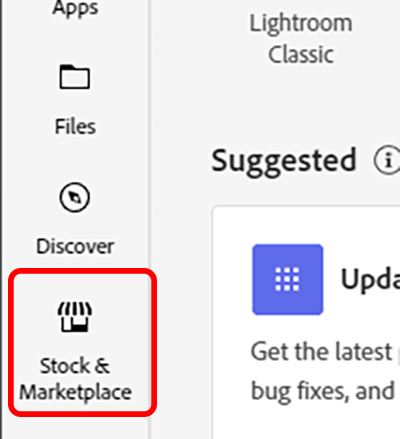
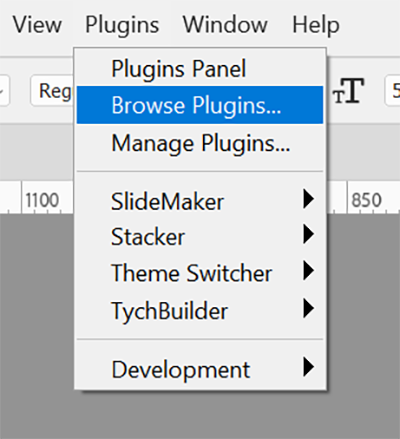
Then type the plugin name, e.g. "TychBuilder" into the search bar at the top of the screen, and click on "Learn more" on the plugin tile

Check that your version of Photoshop Creative Cloud is compatible with the plugin (on the right of the screen).
Click on the "Get" or price button in the top right. This will open Adobe exchange in your web browser.
CAUTION: Make sure that you log into Exchange in your browser using the same email address that you use in Adobe Creative Cloud.
CAUTION: Please look to see that there is a section near the bottom of the checkout screen with a checkbox to agree with FastSpring terms of service. This does not always show, especially in Google's Chrome browser. If you can't see it you won't be able to complete the purchase. You may need to switch to a different browser.
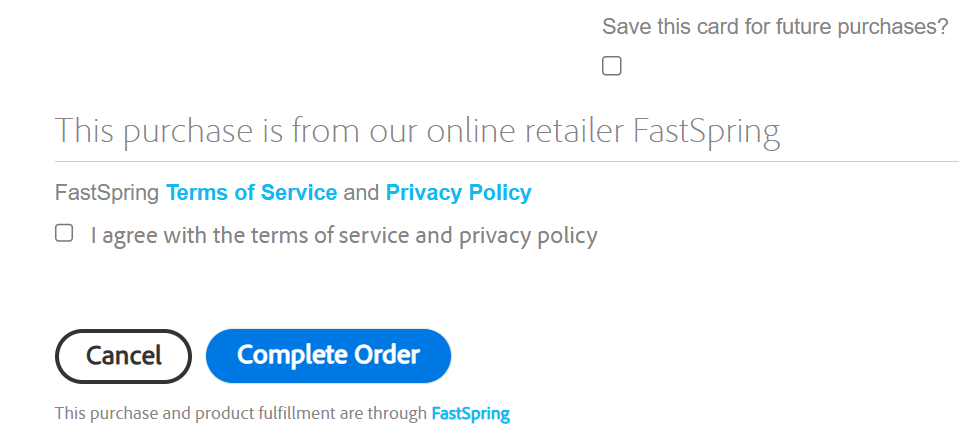
Fill in your contact and (if required) your payment details and click on "Complete Order".
The plugin will automatically be added to your Creative Cloud account and installed into Adobe Photoshop for you. In most cases you will not need to restart Photoshop, but if the plugin does not appear please quit and open it again.
If you have any problems, please let me know, but all of the installation process is in Adobe's marketplace code, so you may find a solution at https://helpx.adobe.com/creative-cloud/kb/troubleshoot-common-addon-installation-issues.html
